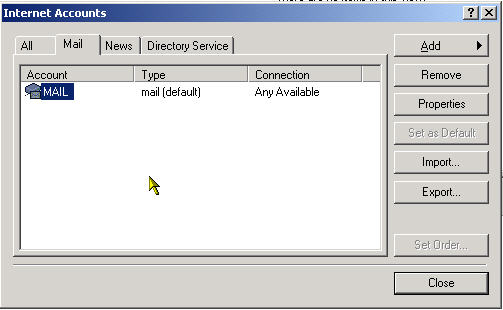Configuring Outlook Express
Configuring Outlook Express Configuring Outlook Express
Configuring Outlook Express
To use the Platinum™ email messaging
features, you will need to establish a database connection and configure
Windows®
for mail and messaging. To find out more about configuring your system
for mail and messaging, you can open an Acrobat Reader PDF file by clicking
here  Configuring Platinum
Mail & Messaging.
Configuring Platinum
Mail & Messaging.
Once your system is set up, you can configure Microsoft® Outlook or Outlook Express (provided with Internet Explorer) email client on the Q Series instrument controller workstation using the instructions found in this help topic. See also: Using the Messaging Page.
If you are using Microsoft Outlook, your mail administrator should set up your account for you.
If you are using Outlook Express, you need to know the following information for setup:
Names of your incoming email servers (POP3, IMAP, or HTTP)
Names of your outgoing email servers (SMTP)
Your email address
Your account login and password. (This information is also obtained from your mail administrator or ISP.)
It is recommended that you set up an email account that is separate from your personal or corporate account for use by Q Series Mail.
Any email service (even free ones such as Yahoo mail, Google Gmail, AIM mail, Juno, Lycos, etc.) that can be accessed from Outlook or Outlook Express can also be used with Q Series Mail.
Click on the following topics for more information:










Follow the steps below to configure Outlook Express for messaging and email (Examples shown are for Outlook Express 6.00):
Open Outlook Express. Select Tools/Accounts from the main menu as shown in the figure below.
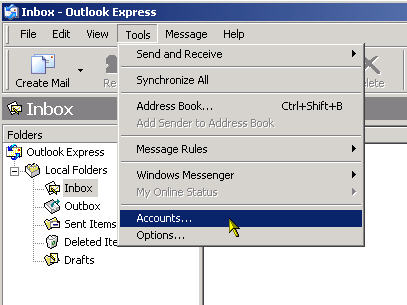
Set up a mail account by pressing the Add button then select Mail from the options shown. See the figure below.
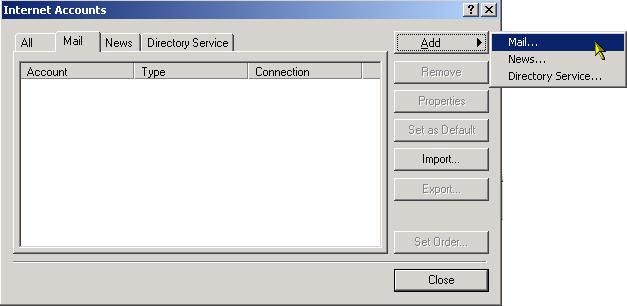
Enter the Display name that you would like shown to the recipients when mail is received from Q Series Advantage Mail as shown in the figure below. Click Next.

Enter the Email address your ISP or mail administrator has assigned to you. This must be in the form Someone@MyCompany.com. Click Next.
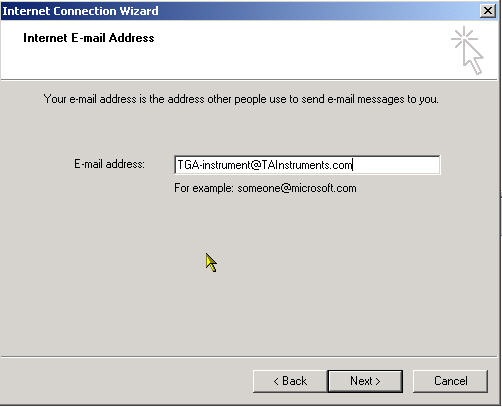
Select the Incoming Mail Server protocol type (incoming mail servers are usually POP3) then enter the name of the Incoming Mail Server (host name). Your ISP or mail administrator will provide you with this.
Enter the name of the Outgoing Mail (SMTP) Server. Usually the same as the incoming mail server name (your ISP or mail administrator will provide you with this). Click Next.
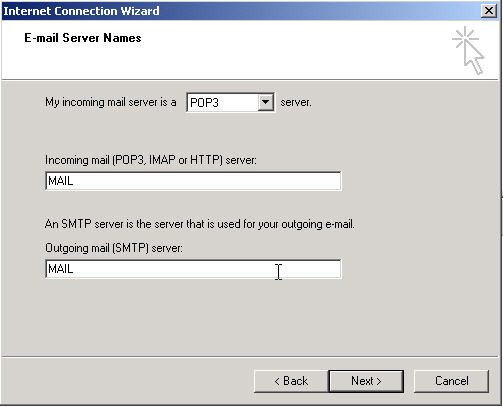
Enter the Account name and Password that you use to log into your mail service. The account name is usually the same as the first part of your email address. Check the Remember password box, if you do not want to enter your password every time you access your mail system. Click Next then click Finish.
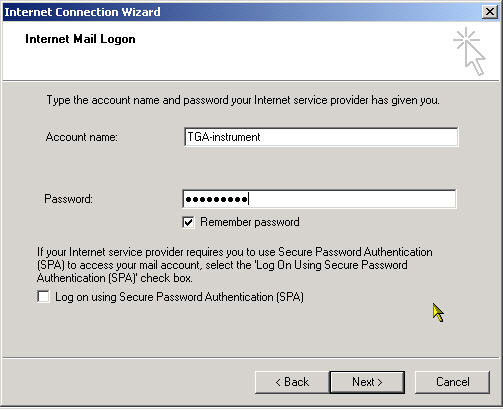
To set up your account parameters, follow these steps:
Open Outlook Express.
Select Tools/Accounts from the main menu as before.
Select the account to be modified and press the Properties button shown in the figure below.
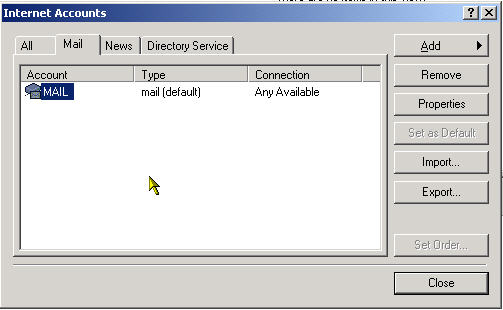
Select the Servers tab as seen in the figure below. Since most outgoing mail servers require a valid account and password in order to send mail, ensure this access to the email account by checking the My server requires authentication box.
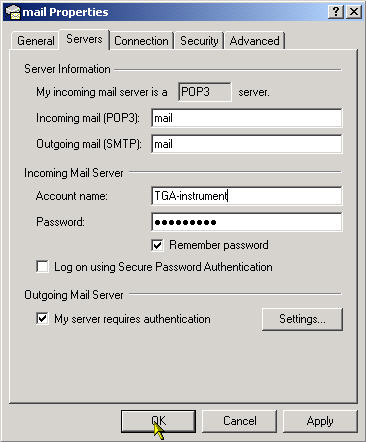
Select the Advanced tab. It is especially important, when using Outlook Express to access a Microsoft Exchange server, to check the Leave a copy of messages on server box.
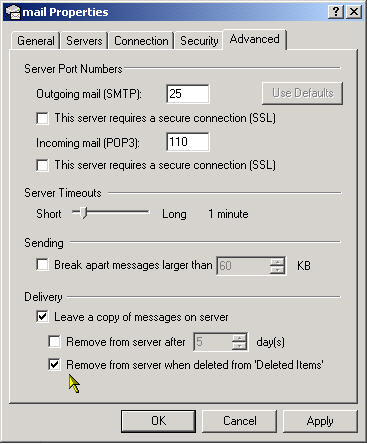
Test the newly configured account by sending a test message to another known good email account. If the message arrives successfully, your mail account is ready for use by Q Series Mail.
If you wish to change any of your account parameters later, follow these steps:
Open Outlook Express.
Select Tools/Accounts from the main menu as before.
Select the account to be modified and press the Properties button.
Edit the information as desired.