 Connecting the Ethernet
Connecting the Ethernet Connecting the Ethernet
Connecting the Ethernet
In order to connect the instrument to a network, you will need to make the necessary cable connections as described below. The instrument and controller will be connected to a 12-port Ethernet switch. In addition, there are instructions for connecting the controller to a Corporate LAN.
Locate the Ethernet port on the left rear of the instrument (shown to the right).
Connect one end of the Ethernet cable into the instrument's Ethernet port.
Connect the other end of the Ethernet cable to one of the network ports on the Ethernet switch (shown in the figure below)

 Check the configuration switches, located on the back panel
(see the figure to the right). They must be set to off, or the up position,
for the controller to communicate to the instruments.
Check the configuration switches, located on the back panel
(see the figure to the right). They must be set to off, or the up position,
for the controller to communicate to the instruments.
Check the LED indicators for the connection status of the Ethernet communications. All instruments have LED indicators located at the Ethernet port on the rear of the instrument, but they may not be active depending upon the configuration of your instrument. The LED indicators are active in one of two places: (1) at the Ethernet port on the rear of the instrument (shown above) or (2) inside the cabinet on the PC/104 Ethernet card (which is visible through the vent holes on the right side of the cabinet). The LED status is as follows:
Ethernet Port: Solid green - link OK, Flashing yellow - computer traffic
Inside Cabinet: Solid green - link OK, Flashing red - computer traffic
Follow the directions below to connect the controller to the Ethernet switch.
Locate the Ethernet port on the back of the computer.
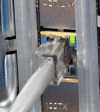 Plug one end of the Ethernet cable into the computer's Ethernet
port (shown in the figure to the right).
Plug one end of the Ethernet cable into the computer's Ethernet
port (shown in the figure to the right).
Connect the other end of the cable to one of the network ports on the switch.
Check the configuration switches, located on the back panel. They must be set to off, or the up position, for the controller to communicate to the instruments.
Check the Ethernet port on the rear of the computer. If communication between the computer and the switch has been properly established, a solid green light and flashing yellow light will appear at the port.
Follow the directions in the next section to connect the controller to a Corporate LAN for networking capabilities.
Before you can connect the controller to a Corporate LAN, you will need to have already installed a network interface card into the computer.
Locate the second Ethernet port on the back of the computer.
Plug one end of the Ethernet cable into the computer's Ethernet port.
Connect the other end to the connection for your Corporate network.
Check the Ethernet port on the rear of the computer. If communication between the computer and the Corporate network has been properly established, a solid green light and flashing yellow light will appear at the port.