 Extracting Records from the Database
Extracting Records from the Database Extracting Records from the Database
Extracting Records from the Database
Occasionally it may be necessary to extract a record from the database to generate a special report or send to TA Instruments for trouble-shooting purposes. When this occurs, the original record remains in the database and cannot be deleted or altered. To extract a record perform the following:
Select Open within Universal Analysis or Tools/Database Viewer within the Instrument Control window.
Locate and highlight the desired record. A preview of that record is shown in the right-hand pane. See also: Sorting the Data in Tree View
Select the “Save Data As” icon from the Database Viewer tool bar.
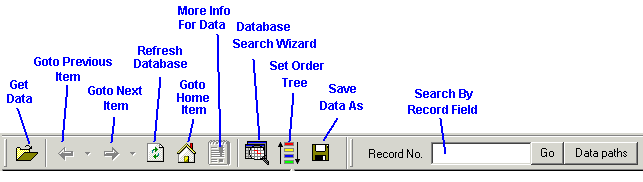
A file dialog window is displayed requesting the location and desired filename information. Once this information has been specified, select OK. (If an analysis log is included with record, then two files will be extracted with the record.)
Once the files have been extracted successfully, a message will be displayed. Click OK to close window.
See the Advantage Integrity Getting Started Guide or the online help for additional information.