 Monitoring\Viewing
the Current Method
Monitoring\Viewing
the Current Method Monitoring\Viewing
the Current Method
Monitoring\Viewing
the Current Method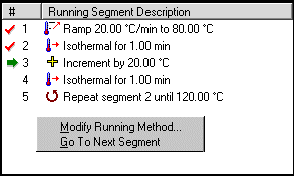 The Running
Segment Pane is used to view the loaded method segments for the
current run (i.e., the run number
with the arrow next to it in the sequence list). The red check mark indicates
that the method segment has been successfully completed and the green
arrow signifies the current running method segment.
The Running
Segment Pane is used to view the loaded method segments for the
current run (i.e., the run number
with the arrow next to it in the sequence list). The red check mark indicates
that the method segment has been successfully completed and the green
arrow signifies the current running method segment.
This information is also available from the instrument touch screen. Select DISPLAY, then segment list. See also: Display Menu Touch Screen
If the experiment is not in progress, you can make changes to the segments that are used in a run by editing the procedure. See also: Specifying a Test Procedure
If the experiment is in progress, access the Modify Running Method window by either selecting Modify Running Method from the Experimental menu or from the pop-up menu in the Running Segment Pane. The Modify Running Method window allows you to edit the segment parameters (values) used in the method. You cannot, however, alter the actual segment types or add additional segments while the experiment is in progress.
You can also skip to the next segment by selecting this option from the pop-up menu or through the Modify Running Method window.