 Event
Logging for Q Series TAMA
Event
Logging for Q Series TAMA Event
Logging for Q Series TAMA
Event
Logging for Q Series TAMA
If after consulting the DFA Troubleshooting Guide, your instrument continues to generate DFA errors, enable Event Logging for Q Series™ TAMA using the instructions below. When the next DFA error occurs, email the following log files (Instrument Log, System Event Log and the Application Event Log) to TA Service.
Click on the topics below for more information:










Open the TA Instrument Explorer window.
Click the
button on the TA Explorer tool bar to view the settings
for the TA Instrument Explorer.
Click on the General tab.
Check the Enable Event Logging for Q Series TAMA box as shown in the figure below.
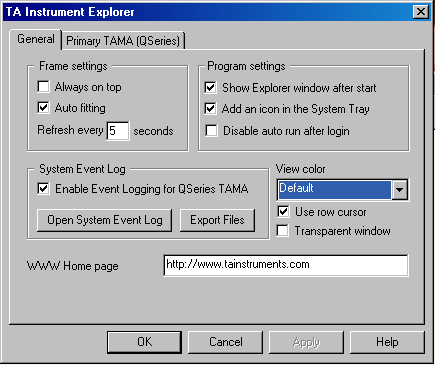
Open the TA Instrument Explorer window, if needed.
Click the
button on the TA Explorer tool bar to view the settings
for the TA Instrument Explorer.
Click on the General tab.
Click the Export Files button to save the event logs to your desktop. Email these two log files to TA Service, along with the Instrument Log file created using the next set of instructions. Be sure to explain your problem with DFA errors in the email message.
Open the TA Instrument Explorer window, if needed.
Double click on the instrument icon on the Online Instrument view to connect to a selected instrument and automatically open the instrument control software for that instrument, if needed.
Select View\Instrument Log from the main menu.
When the log opens, click the Save button and then specify a file name to save the file. Email this file along with the two log files (see instructions above) to TA Service. Be sure to explain your problem with DFA errors in the email message.