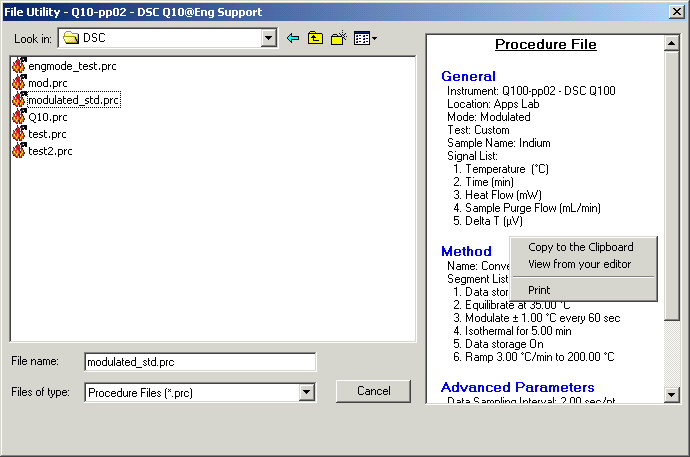Using the File Utility
Using the File Utility Using the File Utility
Using the File Utility
Select Tools/File Utility menu item to open the File Utility window that allows you to view the contents of the following types of files.
Select from the following topics for more information:
Procedure files (*.prc)
Sequence files (*.seq)
Tzero calibration files (*.tzr)










Enter or locate the folder used for your files. Double click on a folder to open it.
Click on the arrow next to the Files of type list to scroll through and select the file type.
Select (highlight) the desired file. The contents of the file will be displayed in the viewing pane on the right side.
Right click in the preview pane to display the pop-up menu that allows you to:
Copy to the Clipboard: (Choose from pop-up menu on the Procedure Summary window.) Use this function to copy the procedure summary information to the computer clipboard for retrieval by another application.
View from your editor: Use this button to open the summary information using your editor application.
Print: Send the file to the default printer.