 Shutting Down the Instrument
Shutting Down the Instrument Shutting Down the Instrument
Shutting Down the Instrument
Shutting down the instrument is required for certain instrument maintenance functions, such as downloading instrument software. For the proper shutdown of the instrument, consult the instructions below.
NOTE: To ensure proper shutdown of the instrument, it is recommended that you SHUTDOWN the instrument before powering it down.
Before you decide to power down your instrument, consider the following:
All of the components of your thermal analysis system are designed to be powered on for long periods.
The electronics of the instrument and the controller perform more reliably if power fluctuations caused by turning units on and off are minimized.
For these reasons, turning the system and its components on and off frequently is discouraged. Therefore, when you finish running an experiment on your instrument and wish to use the thermal analysis system for some other task, it is recommended that you leave the instrument on.
You can initiate an instrument shutdown from either the instrument control software or through the instrument touch screen, if available. This process will vary slightly based on whether the instrument is a Platinum/QNX based instrument or not. Select from one of the options below for detailed instructions.
Instruments with Platinum/QNX (Q2000/Q200/Q20)
Instruments with Standard Configuration (Q1000/Q100/Q10)










Select the
SHUTDOWN command
or the ![]() button on the Control
touch screen.
button on the Control
touch screen.
Select from one of two options:
Shutdown: Closes down the instrument. Press the Reset button on the back of the instrument to restart the instrument.
Restart: Closes down, then automatically reboots the instrument.
Select Apply to initiate.
A confirmation message will be displayed. Select OK (touch screen). All communication to the instrument will be halted while the instrument saves data to the flash disk. Once this procedure is complete, the instrument will post a message indicating that it is safe to reboot the computer (instrument). To power down your instrument, set the power switch to the OFF (0) position.
To ensure proper shutdown of the instrument, you can select Control/Shutdown Instrument from the Instrument Control menu. The Shutdown Instrument window is displayed:
Select the desired Shutdown option from the drop-down menu.
Select from one of two options:
Shutdown: Closes down the instrument.
Restart: Closes down, then automatically reboots the instrument.
Select Apply to initiate.
A confirmation message will be displayed, then the instrument window will close. All communication to the instrument will be halted while the instrument saves data to the flash disk. Once this procedure is complete, the instrument will post a message indicating that it is safe to turn off the power to the instrument or reset the instrument, if Shutdown is selected.
NOTE: If your instrument is not equipped with a touch screen, the light on the front of the instrument, next to the keypad, will turn off when the shutdown procedure is complete.
To power down your instrument set the power switch to the OFF (0) position.
Touch the Display Menu key at the bottom of the touch screen.
Select SHUTDOWN from the Display Menu options.
A confirmation message will be displayed. Select OK. All communication to the instrument will be halted while the instrument saves data to the flash screen.
Once this procedure is complete, the instrument will post a message indicating that it is safe to turn off the power to the instrument or reset the instrument. To power down your instrument set the power switch to the OFF (0) position.
Right click on the instrument icon in the TA Instrument Explorer window to open Instrument Control, if needed.
Select Control/Shutdown from the menu. The window shown below is displayed. Click the Shutdown button to begin the shutdown process.
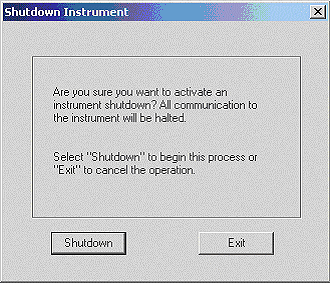
Once the Instrument Shutdown process has started, the window shown below is displayed. Click the Exit button and wait for the message that it is now safe to turn off or reset the instrument. Alternatively, you can use the instrument touch screen (if available) to select SHUTDOWN from the Display menu options.
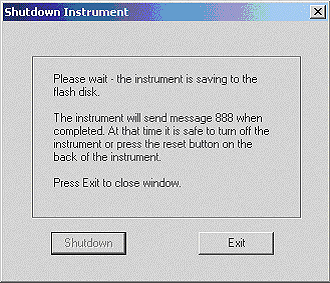
When the shutdown process has been successfully completed, the following message (888) will be displayed. If you have initiated shutdown from the controller, click the OK button to close the instrument window before resetting the instrument.
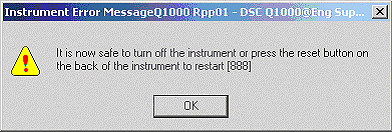
Press the Reset button on the back of the instrument or power down the instrument to complete this process. To power down your instrument set the power switch to the OFF (0) position.
After reconnecting to your instrument, if you just downloaded new instrument software verify that all of the reset parameter settings have the correct selections/values. See Resetting Instrument Parameters for more information. Change the settings as required.
CAUTION: If the cooler type is RCS or LNCS, verify/set the following: (1) Cooler type (selected on the Tools/Instrument Preferences/Cooler page), (2) Purge gas settings and flow rates (see Purge Gases and Flow Rates), and (3) Post-Test conditions (see Entering Post Test Options). (4) Then select Control/Go to Standby Temp from the Control menu to invoke the standby temperature set on the Instrument Preferences/DSC Page so that the DSC is maintained above ambient temperature.
NOTE: This operation has no effect on your saved calibrations, except where noted as a reset parameter setting.